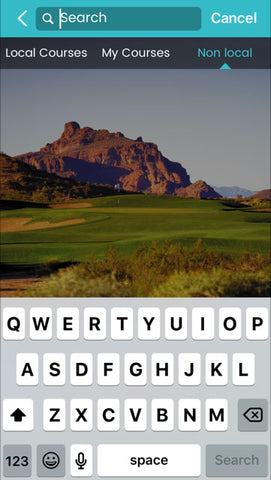App Details
GoGolf GPS App
Download the GoGolf GPS app on your phone using the following links:
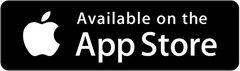
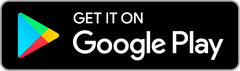
Next, let us pair the GoGolf GPS device to your smartphone. Go to Settings on your smartphone and then Bluetooth. Press and hold the side Multifunction Button on the GoGolf GPS device until it flashes red/green. It is now ready to pair and your smartphone should recognize GoGolf. When paired, GoGolf GPS unit will flash two green every three seconds.
Unless there is a glitch in the system you should only need to pair the device this one time.
Step 1
Look for the GoGolf GPS app at the App Store or Google Play…it is absolutely free and no advertising! When loaded to your smartphone you will see it as G app.
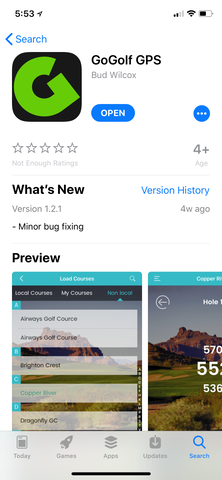
Step 2
Press the G and you will be audibly greeted with “Welcome to GoGolf GPS”
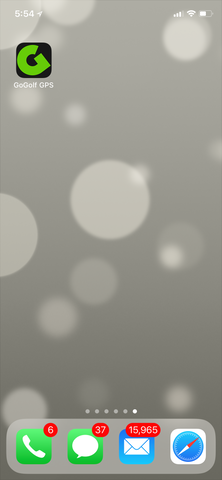

Step 3
Sign in or sign up for first time users.
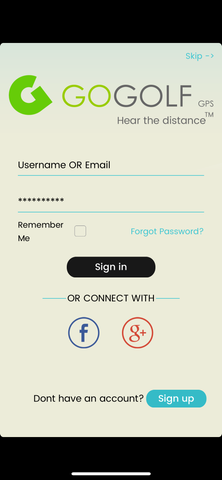
Step 4
You are now shown all the courses in your geographical area…Local Courses.
Press a course (or multiple courses). The course name/names will turn Aqua color and are now loaded to My Courses.
You will also notice a Non Local option that we will address lower down.
Step 5
Press a course you have chosen in My Course and you will be at the 1st tee of the course chosen (showing hole #7 in this case).
It is showing you the distance to the center, back and front of the green, an icon for the interactive Map, arrows to advance/go back to holes and the distance of your Last shot (if you have opted to use this feature).
At the top left, you will notice three small horizontal bars that will take you to the Welcome guest page for settings…we will go there next.
Step 6
At this Welcome guest page, go to GoGolf Settings to choose Female/Male voice (iOS only as Android will only allow a female voice), Meters/Yards and On/Off for Last shot distance. Multiple language options, both audible and text, will be available soon.
Press the Home icon in upper right corner to go back to the previous page
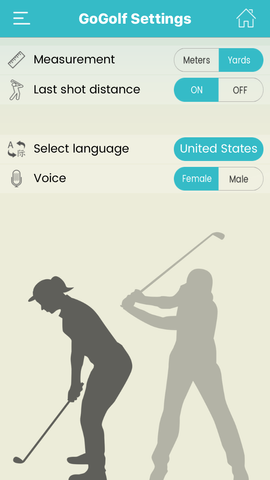
Step 7
Step 8
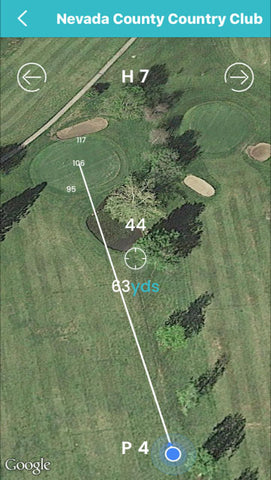
Step 9